How to Integrate Perplexity MCP with n8n: A Step-by-Step Guide
In this guide, we will walk through the process of using Perplexity MCP with n8n to automate your workflows seamlessly. Follow along to learn how to set up the integration, configure triggers, and execute actions, all without writing code.
Step 1: Set Up the n8n Workflow
Before you connect Perplexity to n8n, you need to create your workflow in n8n first. This workflow will contain the actions triggered by events from Perplexity.
- Log in to your n8n instance.
- Click on Create New Workflow and select the MCP Server Trigger node, which will listen for events from Perplexity.
- Configure the action you want to automate, such as sending emails, uploading files to Google Drive, or posting on WordPress.
Tip: Make sure each action is connected to its corresponding service (e.g., if sending emails, ensure Gmail is correctly set up in n8n).
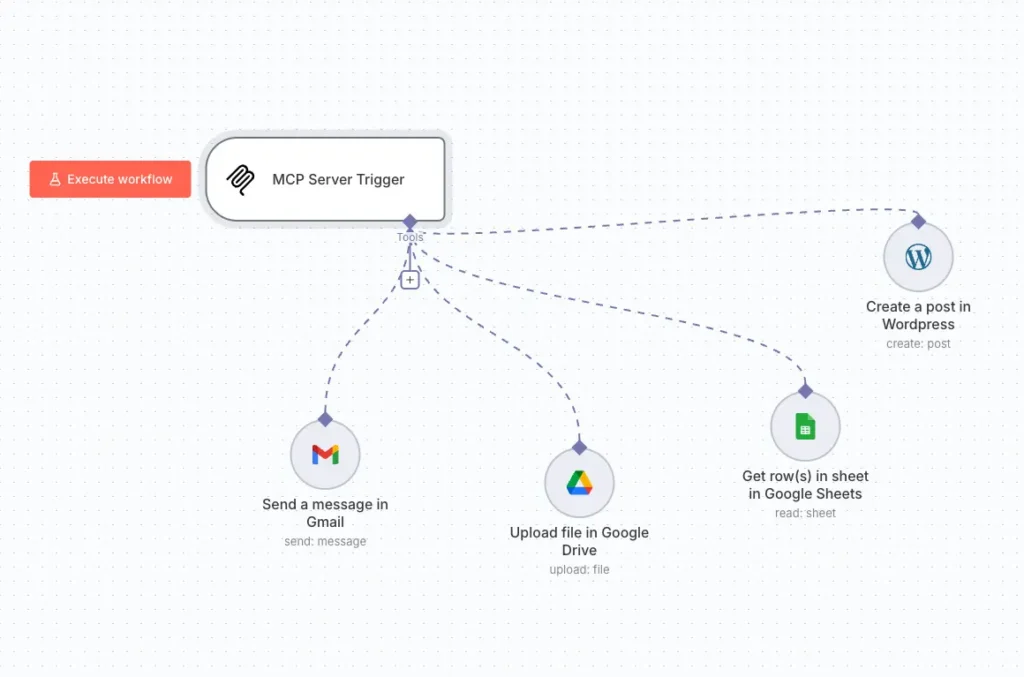
Step 2: Set Up the MCP Trigger in n8n
Once your workflow is configured in n8n, the next step is to set up the MCP Server Trigger to listen for Perplexity events:
- Click on the MCP Server Trigger node within your workflow.
- Input the correct Test URL or Production URL that will listen to events from your Perplexity MCP server.
- Ensure the Path field is set to the correct URL path provided by Perplexity.
- Set Authentication to None unless you’ve been instructed otherwise.
Tip: Double-check the URL and path to make sure n8n can listen to the incoming events correctly.
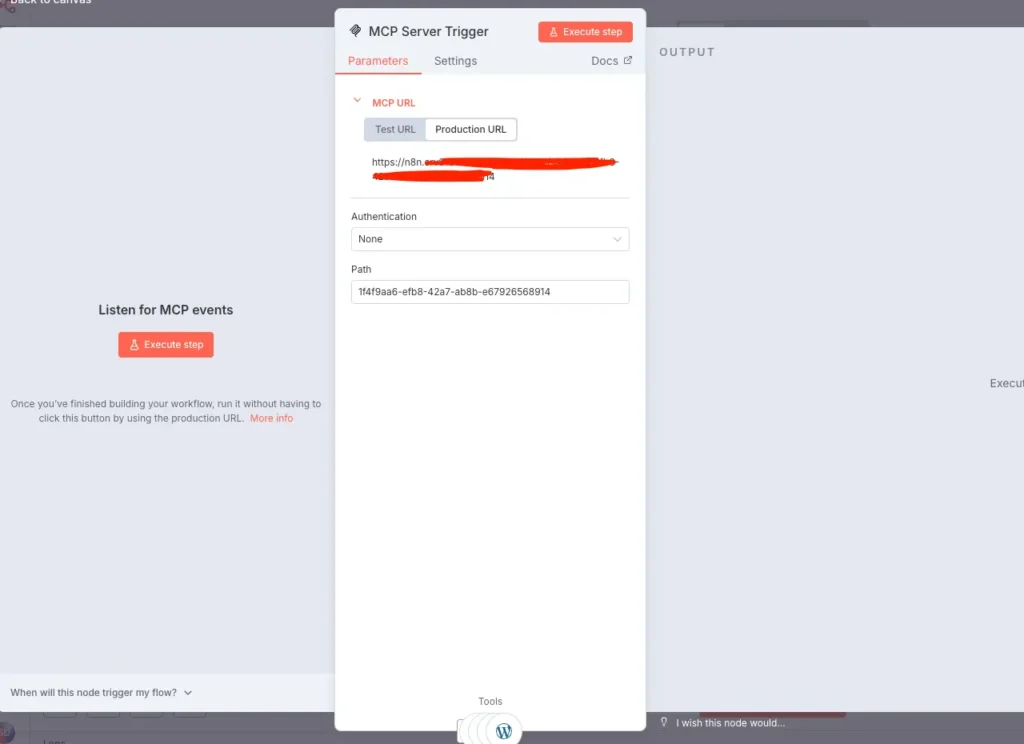
Step 3: Add Perplexity MCP Connector
After setting up the n8n workflow and trigger, you need to add the Perplexity MCP connector. This will connect n8n to Perplexity and allow events to trigger actions in n8n:
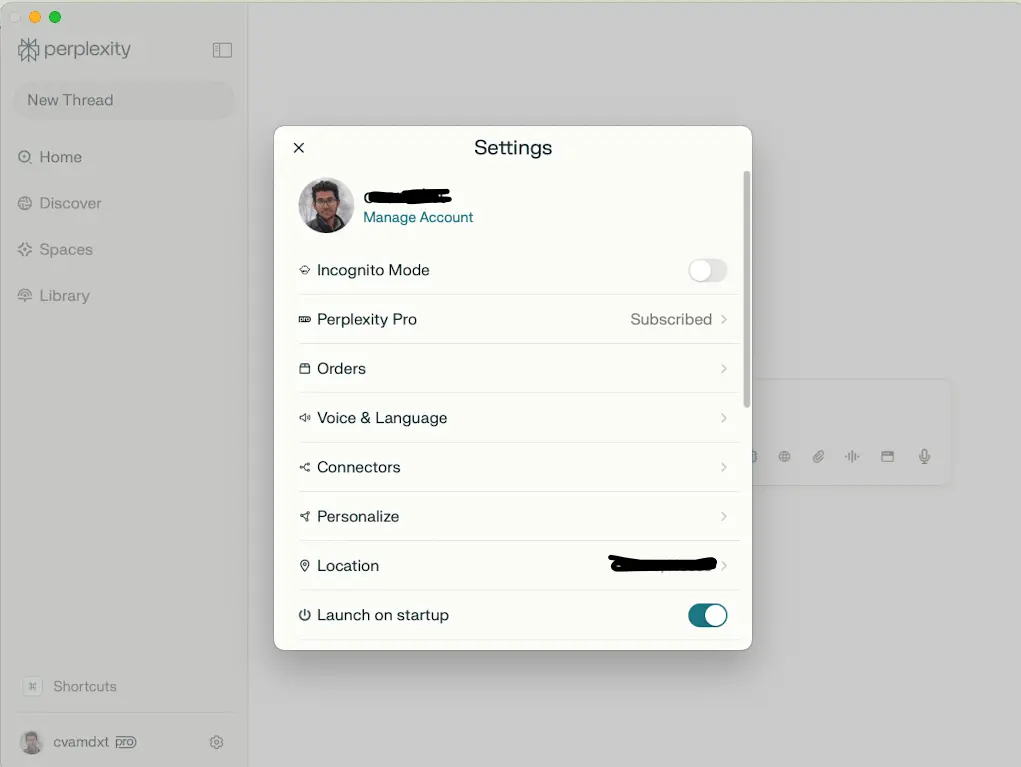
- Go to the Connectors section in the Perplexity settings.
- Click on Add Connector and select n8n-mcp as your connector.
- Configure the connector settings with your server information and save it.
Tip: Make sure your n8n instance is running before connecting to Perplexity to avoid connectivity issues.
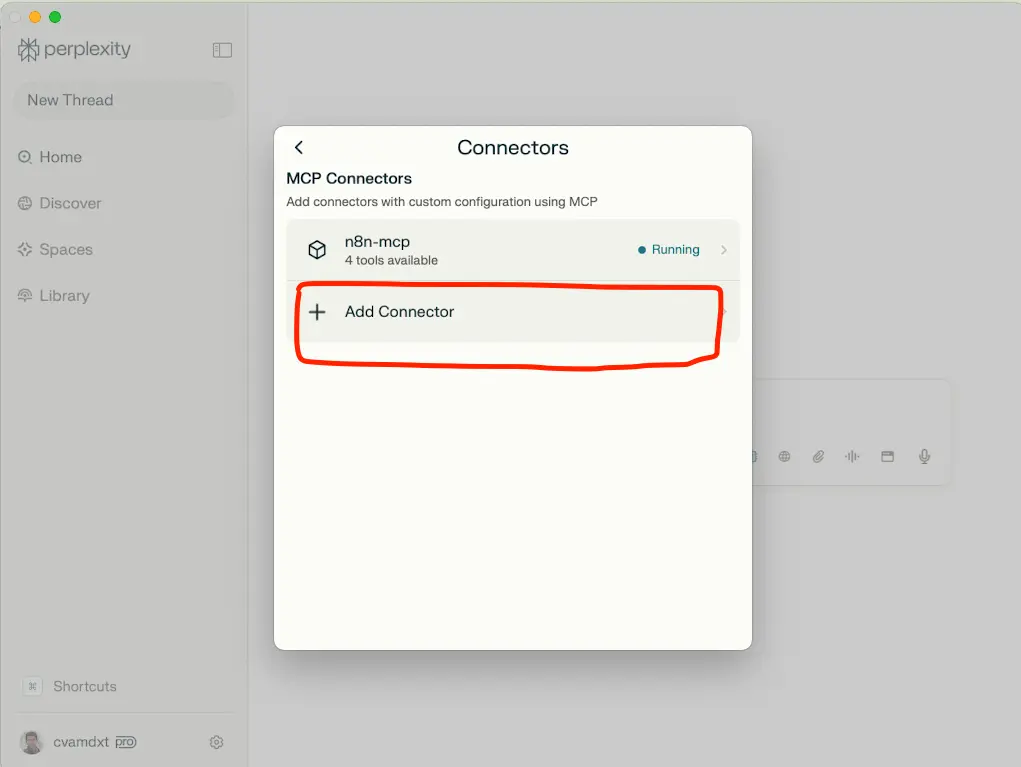
Step 4: Enable the n8n MCP Server
Once the connector is added, you need to enable the n8n MCP server on the Perplexity platform to allow it to process requests and perform actions:
- In the Perplexity settings, navigate to the Sources section.
- Enable the n8n-mcp source, which will allow Perplexity to interact with your local n8n instance.
Tip: You can toggle between the Web and Local MCP Server sources to switch between different environments.
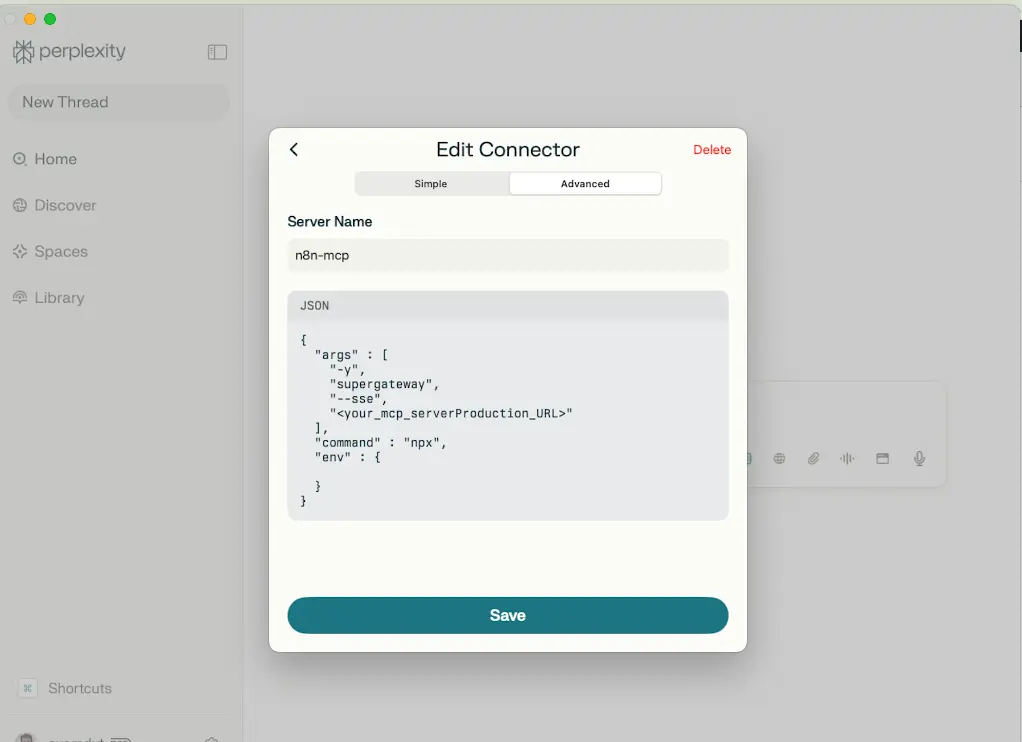
Server Name:
<n8n-mcp> or whatever you need
Json:
{
“args” : [
“-y”,
“supergateway”,
“–sse”,
“<Paste_your_MCP_production_URL“
],
“command” : “npx”,
“env” : {
}
}
Step 5: Test the Workflow
Now that everything is set up, it’s time to test your workflow:
- Go to the Perplexity platform and trigger the event (e.g., asking Perplexity to send an email).
- Check n8n to see if the workflow was triggered and if the action, such as sending the email, was successfully performed.
If everything is correctly set up, your workflow will automatically run based on the event from Perplexity.
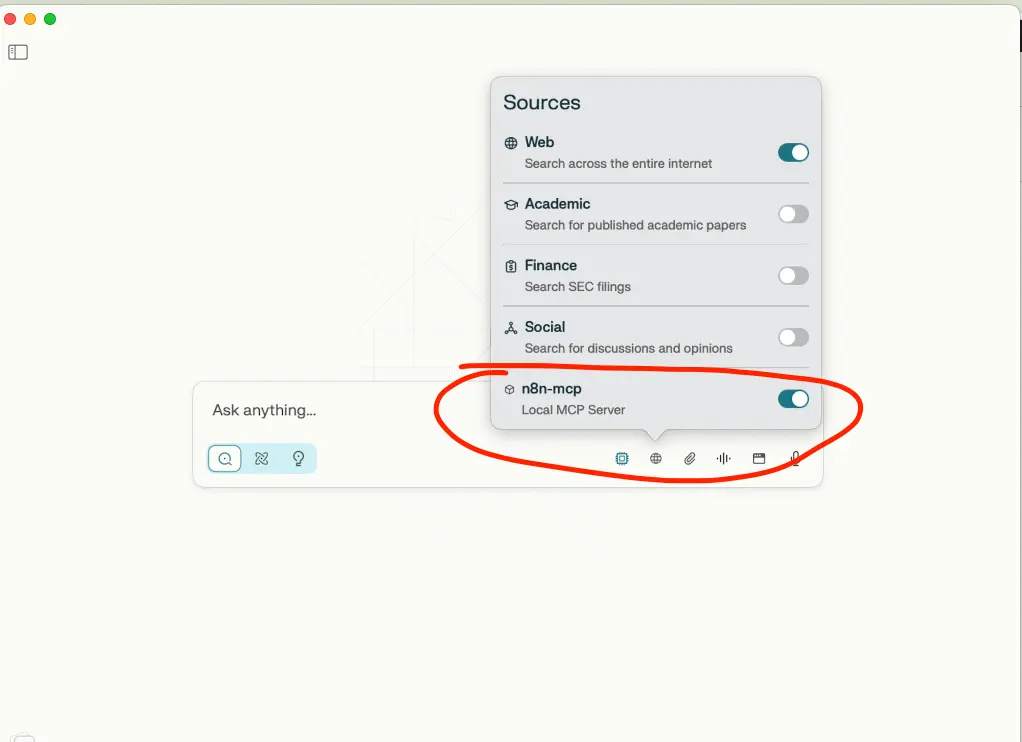
Try this : send the mail to “example@example.com” with mentioning – How ai automation can inhace the business
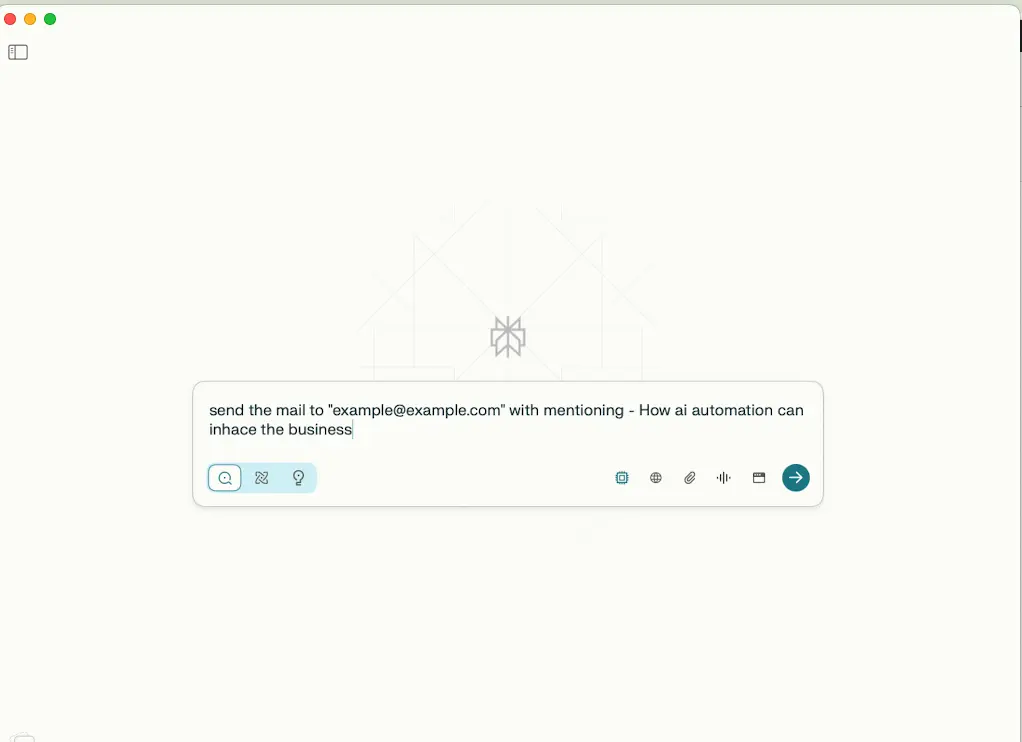
Conclusion
By following the steps above, you’ve successfully set up the integration between Perplexity MCP and n8n, allowing you to automate tasks with minimal effort. This process opens up endless possibilities for automating email, file management, and much more.
Start building your workflows and unleash the power of automation with n8n and Perplexity today!
FAQs
1. What is Perplexity MCP and why is it useful?
Perplexity MCP (Message Processing Platform) is a service that allows you to automate tasks and integrate with other applications. When used with n8n, it provides a powerful no-code solution for automating workflows across different platforms.
2. Do I need programming skills to set this up?
No, Perplexity MCP and n8n are both designed for no-code automation, meaning you don’t need programming skills to set up your workflows. Simply follow the visual workflows to integrate and automate actions.
3. Can I use other connectors with Perplexity MCP?
Yes, Perplexity MCP supports a wide range of connectors to integrate with various platforms. You can use them to create custom workflows for different services, depending on your needs.
4. How can I troubleshoot if the workflow doesn’t trigger?
If the workflow isn’t triggering, first check the connector settings to ensure the correct URLs and paths are used. Also, verify that the n8n instance is running and that the Perplexity MCP server is properly connected.


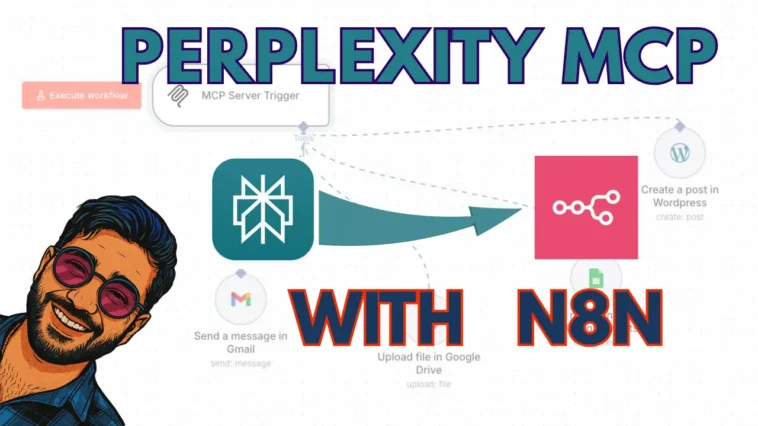
One Comment
Leave a ReplyOne Ping
Pingback:This Perplexity MCP Workflow is INSANE 🔥 - Avsarhub : Master the world of AI automation, Explore Business case studies, Learn AI and Machine learning, and get the latest AI news. Your hub for AI knowledge and innovation.